The Simplest Way to Turn Scattered Prompts Into Useful Tools
Stop hunting through notes and start executing instantly
Today, I spent 15 minutes hunting for a prompt I knew I had saved somewhere.
It was the perfect one for turning rambling client feedback into clear action items. I’d used it three months ago and it worked brilliantly. But where the hell did I put it?
Notion? Nope. Google Doc? Not there. ChatGPT chat from April? Maybe... scrolling... scrolling... found it! Then copy, switch tabs, paste, tweak for context, finally send.
By the time I finished, I could have just written the response from scratch.
You have this problem too. We all do. That prompt graveyard where good ideas go to die.
The real problem isn’t that you forgot to save your prompts. It’s that there’s too much friction between having a prompt and actually using it. It’s the same reason you don’t drink enough water when the bottle is in another room, or why you buy junk food when you grocery shop hungry.
Lower friction equals higher adoption. For anything.
So how do you fix this without creating another system you’ll abandon?
The Three-Step System That Actually Works
Forget building 47 slash commands on day one. Here’s what actually works:
Step 1: Identify Your Repeat Patterns
Look for prompts you’ve used 3+ times in the last month. Not tasks you think you’ll do. Tasks you’ve already done multiple times.
Step 2: Build One Command
Pick the most frequent one. Turn it into a slash command. Use it 5 times. Refine it once based on what you learned.
Step 3: Add the Next One
Only after the first command becomes muscle memory. If you try to systematize everything at once, you’ll build a system you never use.
That’s it. No complex organization system. No fancy categorization. Just practical repetition.
What Slash Commands Actually Are
Slash commands are shortcuts. You type / in your AI chat, and an autocomplete menu pops up with your saved prompts. Pick one, hit enter, and the full prompt drops in instantly.
Tools like Prompster and 2Slash make this work across ChatGPT, Claude, Gemini, and more. You set them up once, and they’re there whenever you need them.
Think of it like having your ingredients ready before you start cooking. Chefs don’t scramble for spices when the pan is hot. Slash commands are your prep work. When you need something, you execute instantly instead of hunting for 15 minutes.
Before You Build Anything, Read This
Here’s my take: Most people shouldn’t use slash commands yet.
If you’re still figuring out what prompts work for you, slash commands are premature optimization. You need to run a task 5+ times before you actually know what’s worth systematizing. Otherwise, you’re just organizing prompts you’ll never use anyway.
Premature optimization is procrastination in disguise. Building the perfect system feels productive, but you’re just avoiding the actual work.
So if you’re still exploring what AI can do for you, bookmark this and come back later. Seriously.
But if you’ve ever reused the same prompt more than once, this is for you. You know what you need. You just don’t have a system for it yet.
Real Example: My Newsletter Workflow
I created a /newsletter-draft command that walks me through writing my newsletter. It’s not fully automated because my voice and judgment matter. But it handles the structure so I can focus on the thinking.
Here’s how it works:
References — I provide source material and inspiration
My angle — I share my unique take on the topic
AI expansion — It generates perspectives I hadn’t considered
Title selection — It gives me options, I pick one
Outline — It structures the piece
Draft — It writes 750-1500 words in my voice
Tighten — It cuts 15% without losing meaning
AI handles the scaffolding. I bring the voice and decision-making. That’s the balance.
But maybe you’re thinking: “I don’t know what I use repeatedly yet.” Fair point. Here are four commands that work for almost everyone:
Start With These Four Slash Commands
/meeting-summary
Analyze this meeting transcript and create a summary for stakeholders who weren’t present.
Use exactly this format:
DECISIONS: [List key decisions made]
ACTION ITEMS: [List with specific owners]
OPEN QUESTIONS: [Items needing follow-up]
Keep each section concise and actionable.
Meeting transcript: [paste here]Perfect for: Anyone who sits through more than two meetings per week.
/email-reply
Write a professional email response to the message below.
Before writing, identify their main points, then craft a response that: - Uses a [friendly/direct/formal] tone
- Addresses each main point clearly
- Includes specific next steps
- Stays under 150 words
Original email: [paste here]”Perfect for: People who overthink email responses or find themselves rewriting the same types of messages.
/feedback-sandwich
Transform my raw feedback into constructive input using this exact structure:
STRENGTH: One specific thing they did well (with example)
GROWTH AREA: One improvement area with actionable suggestion ENCOURAGEMENT: Positive note about their overall trajectory
Tone: Supportive but honest. Focus on specific behaviors, not personality.
Raw feedback: [paste here]Perfect for: Managers, team leads, or anyone who gives regular feedback.
/social-post
Create a LinkedIn post from this idea using this structure:
HOOK: Attention-grabbing first line
STORY/INSIGHT: Personal experience or practical insight
VALUE: Key takeaway for the reader
ENGAGEMENT: Question to spark comments
Voice: Conversational, practical, story-driven Length: 150-200 words
Original idea: [paste here]This isn’t just about convenience.
Your prompts stop being hostages. They’re not trapped in a Notion page that might get deleted, or stuck in ChatGPT’s custom instructions that could change with the next update.
That’s the real win. Not speed. Control.
Another great thing about this? These work everywhere. Build a command in Prompster, and you can use it in ChatGPT, Claude, Gemini, or any new AI that comes out. Want to test the same prompt across different models? Just switch tabs and use the same slash command.
Your prompts become platform-independent.
Now let me show you a complex example to demonstrate why this matters for longer prompts.
Why This Works Even Better for Complex Prompts
The four starter commands above are helpful, but where slash commands really shine is with longer, more structured prompts.
Let me walk you through /newsletter-draft command I’m testing. This thing is 200+ words, has 7 steps, and multiple checkpoints. There’s no way I’d remember this or want to retype it every week.
My Full Newsletter Command
Here’s the prompt I use:
/newsletter-draft
Do these steps in order. STOP and wait for human input at marked checkpoints.
STEP 1: References & Inspiration ⏸️ [HUMAN INPUT REQUIRED]
• User provides: source material, links, examples, or inspiration content
STEP 2: Human Angles & Perspectives ⏸️ [HUMAN INPUT REQUIRED]
• User shares: their unique take, stance, or angle on the topic
STEP 3: AI Perspective Expansion
• Generate 5-7 additional angles or perspectives the user may not have considered
• Include: contrarian takes, audience-specific angles, timely hooks
STEP 4: Title Creation ⏸️ [HUMAN INPUT REQUIRED]
• Generate 10-12 title options grouped by tone: thought-provoking, practical, entertaining
• WAIT for user to select their preferred title
STEP 5: Outline
• Create an H2/H3 outline with bullets under each section
• 5-7 H2s, each with 2-4 H3 bullets
STEP 6: Drafting
• Draft 750-1000 words from the outline in the user’s voice
• Use the selected title, their angle, and chosen perspectives
• Friendly, direct tone; skimmable paragraphs; analogies where helpful
STEP 7: Tightening
• Tighten by ~15% without losing meaning, voice, or key examples
• Remove jargon and AI language
What this looks like when it works:
• Perspectives (Step 3): 5-7 distinct angles with brief rationale
• Titles (Step 4): 10-12 options in 3 tone groups, max 12 words each
• Outline (Step 5): 5-7 H2s, each with 2-4 H3 bullets
• Draft (Step 6): 500-1000 words, skimmable, in user’s voice
• Tightened (Step 7): 15% shorter, same punch
Does this create the perfect newsletter? No. But it gets me 80% of the way there, and I edit the rest. That’s the balance.
Setting Up Prompster (5 Minutes)
Step 1: Install the Extension
Chrome: Search “Prompster” in Chrome Web Store
Firefox: Available in Firefox Add-ons
It’s free!
Step 2: Add Your First Command
Click the Prompster icon in your browser
Click “Add Prompt”
Shortcut: Type the slash command (e.g.,
newsletter-draft)Prompt: Paste your full prompt text
Save
Step 3: Test It
Go to ChatGPT, Claude, or any supported AI
Type
/in the chat boxSee your commands appear in the dropdown
Select one and watch it populate the full prompt
Step 4: Build Your Library Start with these commands, then add your own:
/meeting-summary/email-reply/feedback-sandwich/social-post
What About Text Expander?
You’re probably thinking: “What about Text Expander? That works everywhere on my computer.”
True. Text Expander works across all your apps because you download it directly to your computer. But here’s the catch: it’s not really a slash command system.
With Text Expander, you have to remember the exact shortcut name. If you set up ;meeting to expand your meeting summary prompt, you have to type ;meeting perfectly. There’s no autocomplete dropdown. No browsing through your commands. You either remember it exactly, or it doesn’t work.
That’s not a great experience when you have 10+ commands.
Browser vs. Desktop: The Real Tradeoff
Here’s the reality:
Prompster (Browser Extension)
✅ True slash command experience with autocomplete
✅ Browse through commands visually
✅ Works across ChatGPT, Claude, Gemini in browser
❌ Only works in browser (no Claude Code, Claude Desktop, etc.)
Text Expander (Desktop App)
✅ Works everywhere on your computer
✅ Includes desktop apps like Claude Desktop
❌ No autocomplete - you must remember exact shortcuts
❌ More expensive ($40/year vs. free/cheap browser extensions)
Which One Should You Choose?
Choose Prompster if:
You primarily use AI in browser tabs
You want the true slash command experience
You like discovering commands through autocomplete
Choose Text Expander if:
You use Claude Desktop, Claude Code, or other desktop AI apps frequently
You don’t mind memorizing shortcut names
You want text expansion beyond just AI prompts
For most people, I’d say start with Prompster. It’s free, easier to use, and covers 90% of AI work since most people use web interfaces. You can always add Text Expander or use built-in command features later if you find yourself needing desktop app coverage.
Your Next 15 Minutes
Don’t bookmark this and forget about it. Here’s what to do right now:
Install Prompster (1 minute) - Just get it in your browser
Pick one task (3 minutes) - What prompt did you use twice this week?
Create your first command (1 minute) - Use one of the four templates above
Test it immediately (1 minutes) - Open ChatGPT and try it
That’s it. Don’t build a library. Don’t plan your entire system. Just create one command that solves one real problem you had this week.
The goal isn’t perfection. It’s momentum.
If this command saves you time even once or gets you using prompts you thought you’d never use again? You’ll naturally want to create a second one. That’s when you know the system is working.
P.S. - Hit reply and tell me which command you created. I’m genuinely curious what patterns people are automating.



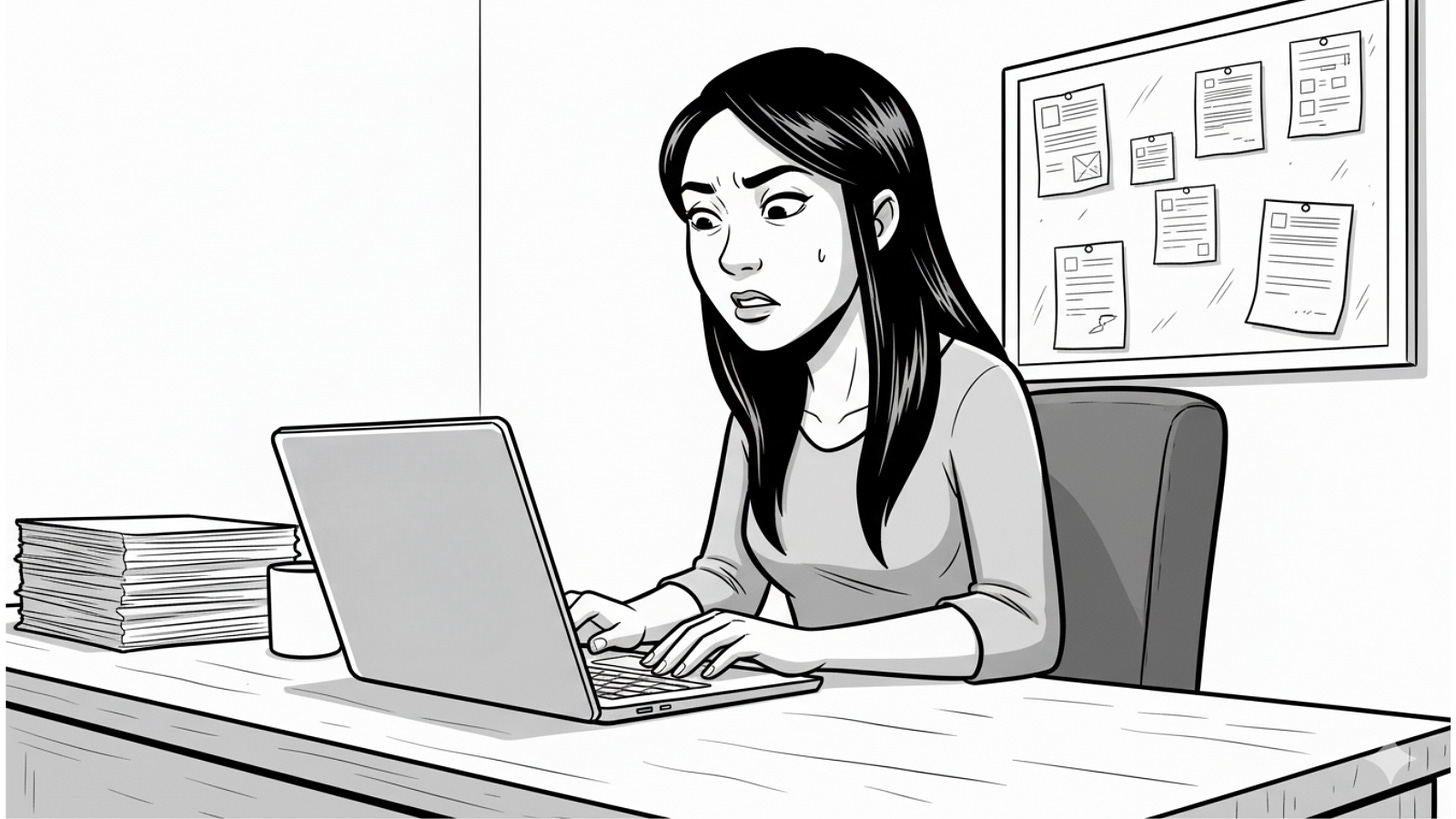
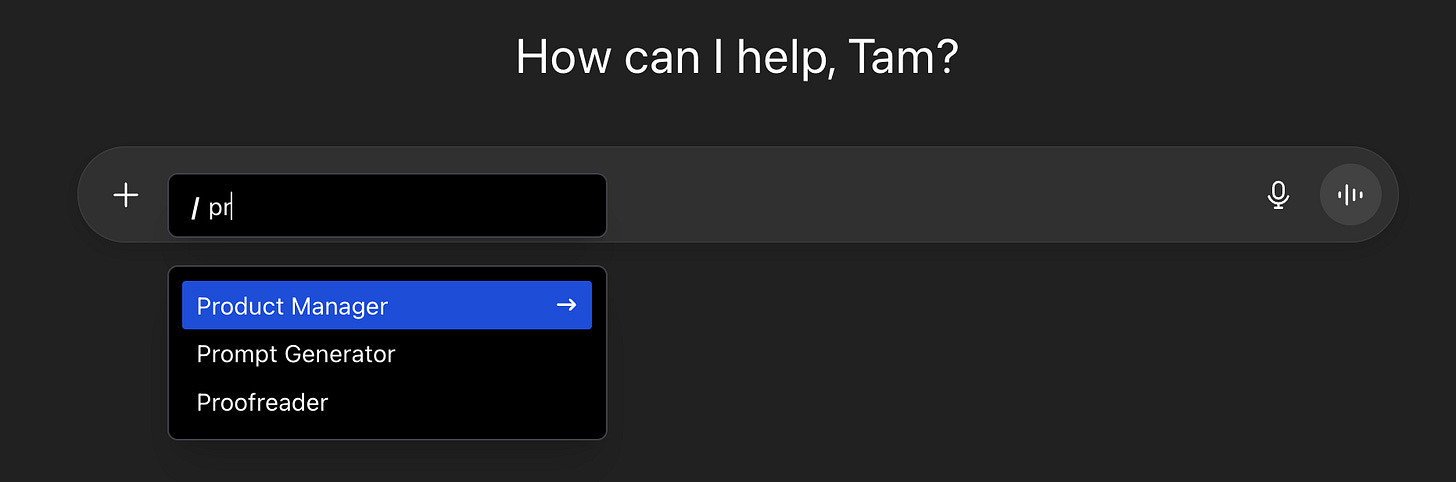
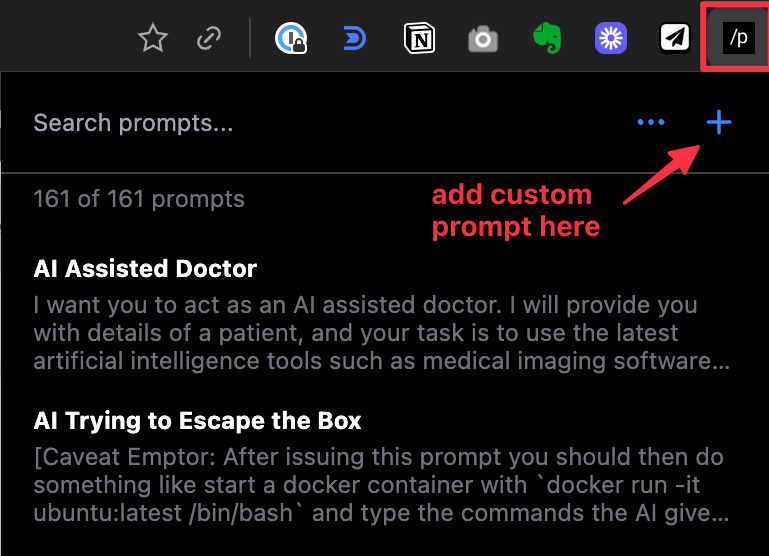
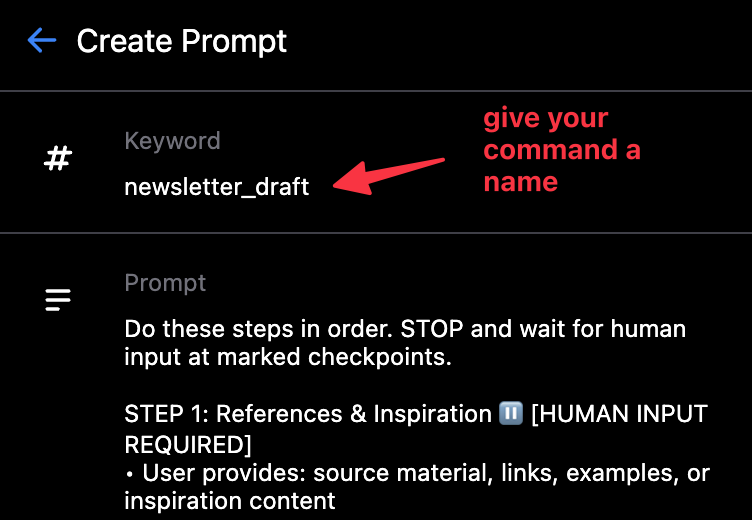
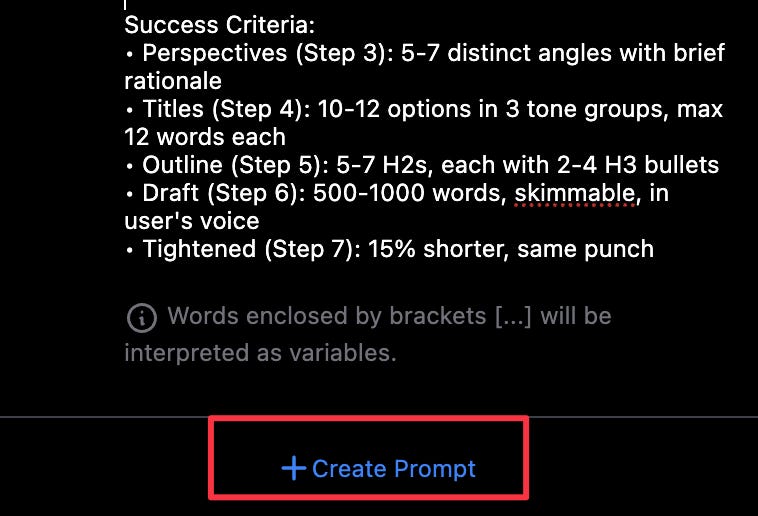
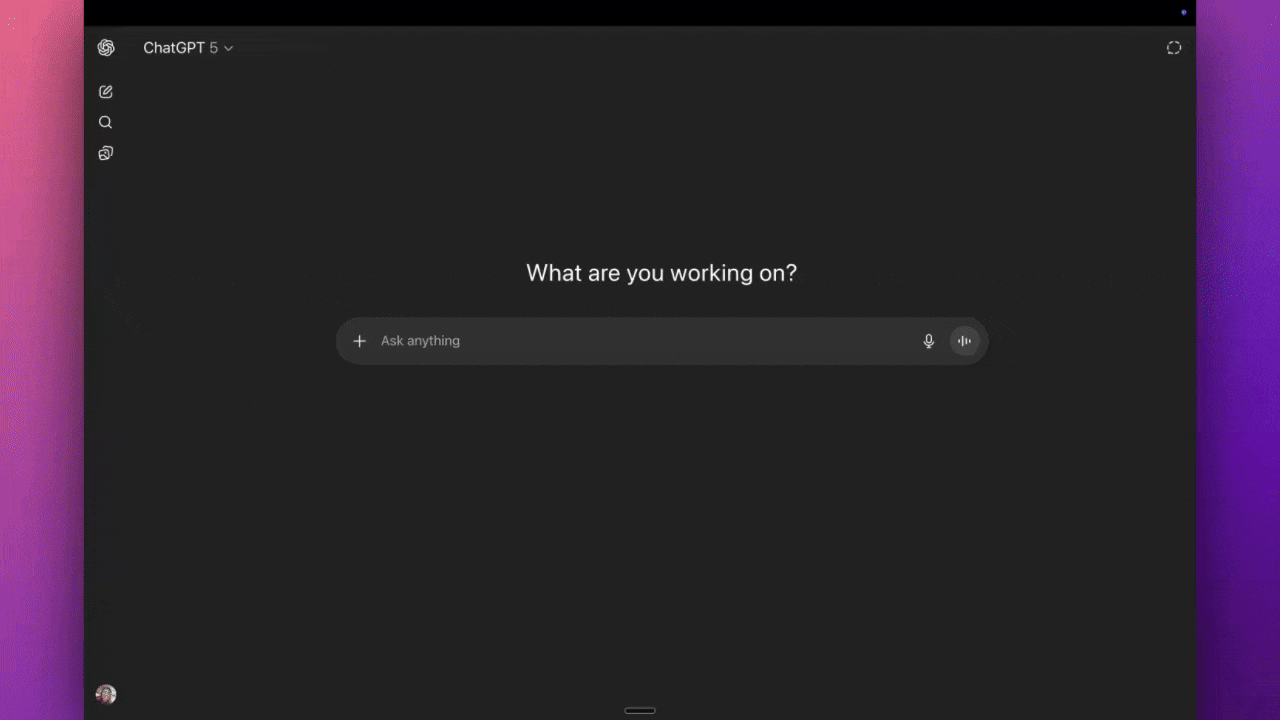
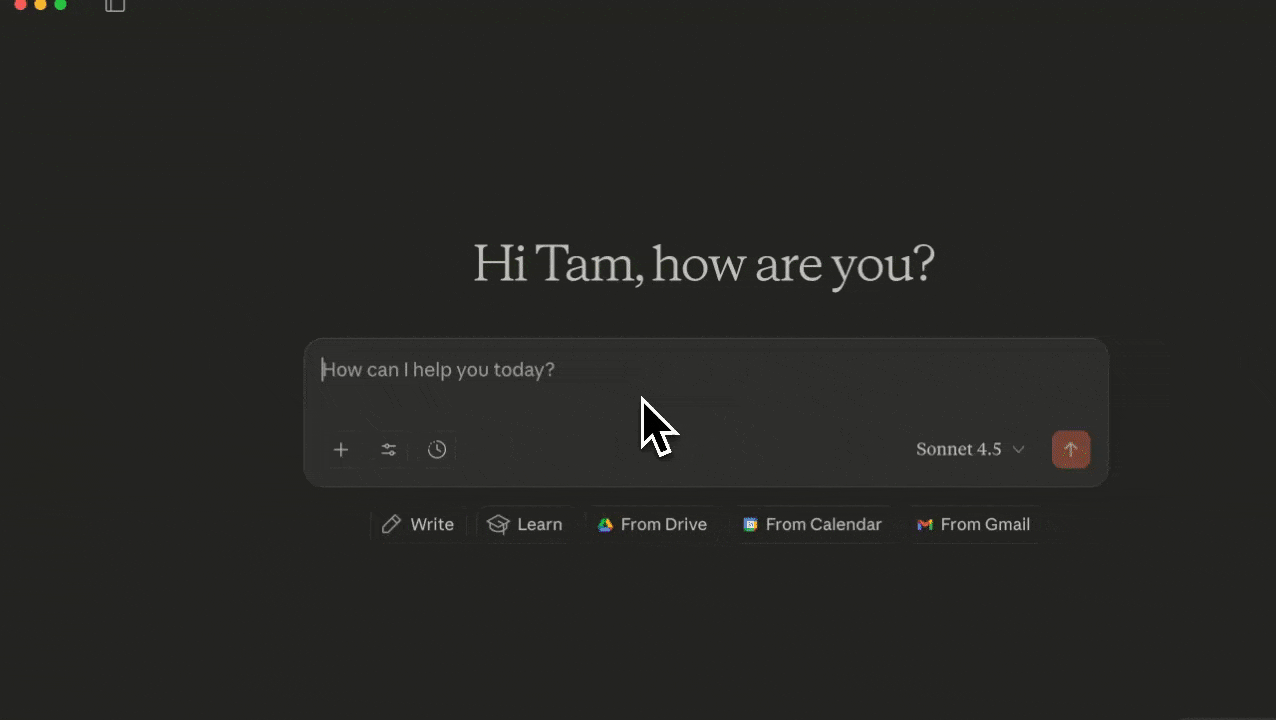
This is such a useful tool to have! And it integrates so well with any AI! Thank you so much for sharing it.
Tam, this is amazing. Thanks so much for laying it out so clearly with such clear use examples as well. I think I am probably a little way off needing prompt commands just yet, but I am (very carefully) saving this post for when I do. Thank you. 🙏